|
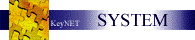
Before starting, insure that your Systems Administrator has CONFIGURED your
privileges to allow you all of the features you will need from the SYSTEMS
Module. If you do not see any of the items listed below, it is because
your System Manager has not granted you those privileges. We will walk you
through what you see...
Main Menu
or HOME Page - is your Primary DESKTOP.
The page setup consists of two basic areas - the Program
Link
section, located in the left-hand column of the web-page; and YOUR
WORKSPACE,
located immediately to the right of the Program
Link
section.
My Preference -
is where you decide which items will be displayed IN YOUR WORKSPACE, and in what
order.
Issue Point -
used with MKI (Multiple Key Issue), this feature allows you to set the point of
issue for you to deal with. The current MKI location in which you are
working is displayed in the top menu bar, and looks something like this... .
.
System Manual - The manual is embedded or
linked (depending on your deployment method) to the KeyNET Program.
Always current, the manual is accessed by clicking on the
 link in the top menu bar. link in the top menu bar.
Systems Manger -
is located in the left-hand portion of the program known as Program Links.
If you are NOT a Systems Manager, you will NOT see this feature. System
Manager links are located immediately under the
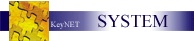 menu bar, and determine how the general use
items of your program will look and function. menu bar, and determine how the general use
items of your program will look and function.
Should you be using multiple Spectrum Group software packages, all of the
Program features will be displayed in the Program Link section of the web-page.
PEOPLE - ALL users who are able to log into the system will see this
menu bar  . However...the links which
will be displayed beneath the menu bar will depend on the privileges your
Systems Administrator has granted you. Some may only see the link to their
account, while others may have a SEARCH link, a short list of most recent
accessed persons; while Systems Managers will see a Configuration link, where
they control what and who can have privileges to this section of the program. . However...the links which
will be displayed beneath the menu bar will depend on the privileges your
Systems Administrator has granted you. Some may only see the link to their
account, while others may have a SEARCH link, a short list of most recent
accessed persons; while Systems Managers will see a Configuration link, where
they control what and who can have privileges to this section of the program.
Lockshop -
users who have Lockshop and/or Authorization privileges will see this menu bar displayed in the Program Links section of the web-page. However...the
links which will be displayed beneath the menu bar will depend on the privileges
your Systems Administrator has granted you. Some may only see the
Authorization and nothing else, while others may have a SEARCH link, or access
to the lost and delinquent key reports; while Systems Managers will see a
Configuration link, where they control what and who can have privileges to this
section of the program.
displayed in the Program Links section of the web-page. However...the
links which will be displayed beneath the menu bar will depend on the privileges
your Systems Administrator has granted you. Some may only see the
Authorization and nothing else, while others may have a SEARCH link, or access
to the lost and delinquent key reports; while Systems Managers will see a
Configuration link, where they control what and who can have privileges to this
section of the program.
Bittings are considered CRITICAL
items in the program, and are ONLY displayed to individuals who have been
granted this privilege. Even within the Lockshop...Access Groups may be
set to grant or deny access to these most CONFIDENTIAL numbers.
OTHER LINKS - depending on what KeyNET features your facility is
using, or what other Spectrum Group software is being used, you may see some of
these MENU BARS displayed. Access to them, and the list of links you see
will depend on the privileges your Systems Manager sets for you.

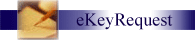 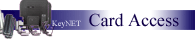
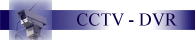 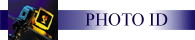
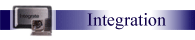
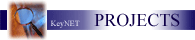
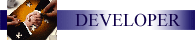
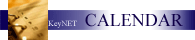

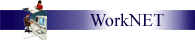
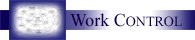
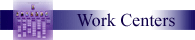
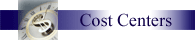
The DESKTOP is your workspace. It's appearance is defined in a
number of ways.
First, your Systems Manager may customize the Heading and Footer of your program by providing
HTML information to our KeyNET Technicians and they will program it into your
KeyNET Zone. This is typically done at the time of setup, or within the
first 30 days of operation. However, if you have taken advantage of our
Support Contract...this option remains open to you at any time. You may
even change the HTML with no additional charge, as a Support Contract
subscriber.
Next, the LINKS in the LEFT HAND COLUMN of your page are
defined and viewable by the privileges which YOUR Systems Administrator
allows for EACH user. If you do not have access to something you think
that you should be seeing, or visa versa, your Systems Manager can correct the
problem by granting our denying you further access.
Lastly, each user may further customize how their desktop will appear by
selecting, or deselecting item from the "My
Preferences" link at the TOP of each page,
next to the MAIN MENU link. A wide variety of options are available.
|