|
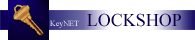
Other aspects of
the LOCKSHOP module are listed and linked
in the column to the left.
The Add/Cut NEW Keys has
features which are unique to KeyNET. KeyNET not only tracks
when keys are created, but will tell you how many
have been created and by whom. KeyNET adds the ability to flag each key
with a
Cost Center,
for billing purposes. Add the
power of cutting
keys from your computerized ITL Key Machine, and you can see the power and
uniqueness of this process feature.
REMEMBER:
the number of keys with
can be cut and added to your inventory is controlled and monitored by the Admin
Limit set in the Modify Definitions feature; which is accessed from the Key
Operations screen. When the limit is reached, the USER will receive an
error message indicating they have reached that limit. Administrative
action should then be taken to increase the limit or audit the current number of
keys issued.
Customers who have had Spectrum Group
perform data conversions...CLICK
HERE for added instructions.
From the Key Operations screen of the
KeyID you want to make keys for, click on the Add/Cut NEW Keys link in the left
hand column of the workspace. The following screen will appear:
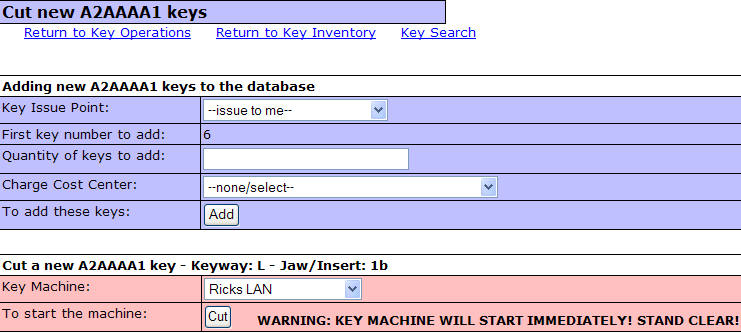
ADDING NEW
KEYS
Keys can be added for a number of reasons and
in a number of ways.
-
Consider where you want the keys to be issued by selecting the KEY ISSUE
POINT where the keys will be stored; or if a chain of custody is needed,
simply use the --issue to me-- default.
-
If the -issue to me-- default is used the keys will be
issued to the person logged in to cut the keys; they can then be bulk
transferred to the issue point when the keys have arrived at that location.
-
If an issue point is selected from the drop-down list, the
keys will be automatically added to the correct hook at the issue point (a
hook must be assigned at the issue point before you can add keys to that
issue point). In the individual key history, the program will still
show who created the keys, on which date, and at what time.
-
Many facilities still use paper
documentation to track the ordering of keys, and KeyNET will accommodate this
type of operation (KeyNET has an electronic option, called eKeyOrder).
-
You will notice that KeyNET is
tracking keys. In this case, 5 keys have already been cut, and the
program is telling you that the next key sequence starts with 6.
-
Quantity of keys to add: 15 - this will add 15 keys,
starting at "first key number to add"
-
Enter the number of keys requested.
-
Individual key sequence numbers can be added out of sequence
by placing a "/" before the sequence number to be added.
-
Quantity of keys to add: /15 - this will add a single key,
with a key issue sequence number of 15.
-
Select a Cost Center from the
drop-down list. If the keys are not being charged to a cost center,
but are part of maintenance, a maintenance cost center should be created in
the Code management section of the Systems Manager configuration.
-
Clicking on the Add button will
add the sequence numbers to the inventory.
-
More facilities are using the eKeyOrder
feature which can be licensed in KeyNET. This is an electronic request
for an issue point that must be authorized prior to the making of the keys.
Often times this includes the encumbrance of funds and assigning a cost center
for billing.
-
When an eKeyOrder is received in the
lockshop, all of the information listed above will have been entered as it
passed along the authorization path. The locksmith simply cuts and
stamps the number of keys request and clicks on the Add button. The
order is complete, the keys are listed as available, and the account
information is added to the billing list.
-
It is possible to Add Keys as they are
requested through another KeyNET licensed product called eKeyRequest.
With eKeyRequest, keys are requested, the request then travels along an
electronic path of authorizations until it ends at the lockshop for keys to be
cut.
-
When an eKeyRequest is made all of the
information listed above will have been entered as it passed along the
authorization path. The locksmith simply cuts and stamps the key
listed on the eKeyRequest and clicks on the Processed button in the
eKeyRequest screen and the REQUESTOR will be notified via email that the
APPROVE Keys are ready for pickup.
ADDING A COST CENTER
to the NEW KEYS to be CUT.
Cost Centers are a UNIQUE feature found only in KeyNET.
This feature allows Cost Center accounts to be setup by your Systems Manager.
As keys are cut, they are associated with a Cost Center for accounting and
billing purposes. Reports may then be generated based on date, Cost Center
or both for import into other billing systems, or automatically imported into
KeyNET's sister program, WorkNET.
CUTTING NEW
KEYS
Many facilities use specialized key machines, code machines and
punches to create keys from keyblanks. KeyNET allows locksmiths to
send the correct cut and spacing information to a Computerized ITL Key Machine.
This improves the quality of keys created and provides a "factory cut" every
time. Configuring the ITL is performed in the Configuration feature of the
Lockshop area of the KeyNET program. System Manager privileges are
required to configure computerized keys and stamp machines.
The following screen is typical of that displayed when cutting
keys with the ITL.

Multiple ITL Key Machines can be linked to
KeyNET. As each is configured, it will be added to the Key Machine
drop-down list.
Pressing the [Cut] button will cause the
computerized information listed (in this case A2AAAA1) to be sent to the ITL for
cutting.
NOTE: This process is fast...so the
WARNING is VERY APPROPRIATE!!!
ADDED INSTRUCTIONS for Customers who have had Spectrum Group perform data
conversions...
It is not uncommon for Legacy systems to
lack the information required by KeyNET to function properly. Here are the
most common requests made by out customers who have had data converted, and the
recommended solution.
-
Cut Keys are not in sequence, and we need
to be able to fill in the blanks.
Answer: When
adding new issue numbers which are out of sequence, you should preface the issue
number you would like to enter with a forward slash. So, if your inventory
showed keys 1 thru 6, 8 thru 11, and 12; you would want to fill in the blank
spaces.
-
We want to add issue number 7 to our
inventory.
-
Start by adding a forward slash and the
number 7 in the
 field. field.
-
Now click on the Add button

-
Now you have added an out of sequence
issue number to the system.
|