|
|
|
|
|
|
|
|
Understanding the Vendor Module
In the VENDORS section of WorkNET you are able to create lists of your Vendors and Contractors. The information associated with each Vendor is customizable; both in name and order of appearance. The number of Vendors is limited only by your hard drive storage space (so, it is really unlimited). Each Vendor may have any number of fields associated with them. Your Systems Manager can name different types of fields to suit your needs. Thus creating a Custom Vendor list for use throughout the program. As your list grows, all of the Vendors Names will appear in a DROP-DOWN list in any portion or module of SystemsNET software you have activated. By simply typing in a name for your Vendor in the Configuration screen...the Drop-Down list will appear. This is a tremendous time saver. Reducing redundant entries, typing time, typing errors and insuring accurate information input; will insure your ability to perform more accurate searches and reports. When licensed the Vendor link will appear in the top banner.
Beneath the Vendor link will be the operations available to you in the Vendor module. Systems Managers will see a link to "Configure" and "Privileges". From the Configure link the Systems Manager will be able to customize the fields and the position (display sequence) in which they appear. Here is a sampling of what can be customized:
From the Privileges link the Systems Manger will be able to grant privileges to groups of PEOPLE. Some USERS may NOT be granted access to View Vendors, even though the Vendor link appears on their screen. While others may be granted the ability to Search, or look for Vendors. And others may be able to change the information associated with a Vendor without being able to customize the Vendor criteria fields. The Systems Manager simply places a check mark in the boxes associated with an Access Group to allow privileges. The "Create" link will allow a USER to add Vendors, using the predefined fields created by your Systems Manager. The "Search" link will allow the USER to Search for Vendors by a
number of criteria. The "%" is a wildcard which will return ALL items in
that search field. The entire Vendor List can also be exported for
external using the
The "List All" link will provide you with a list of ALL of the Vendors in your database. Should you desire to customize the information provided, simply copy all of the information to a spreadsheet, and manipulate the information on the spreadsheet. |
|

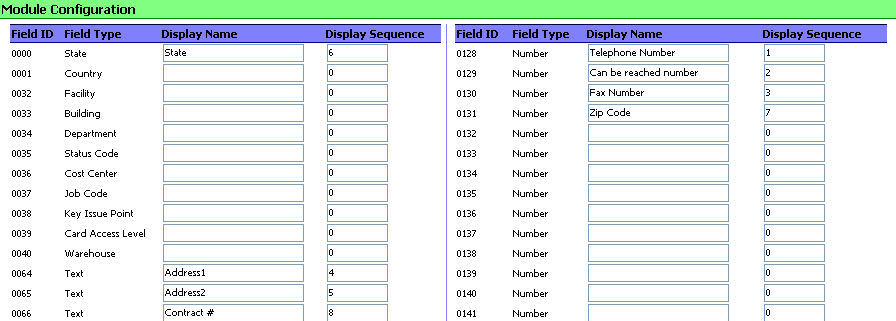
 key.
key.