|
Your Desktop
Before starting, insure that your Systems Administrator has CONFIGURED your
privileges to allow you all of the features you will need from the SYSTEMS
Module. If you do not see any of the items listed below, it is because
your System Manager has not granted you those privileges. We will walk you
through what you see...
The DESKTOP is your workspace. It's appearance is defined in a
number of ways.
First, your Systems Manager may customize the Heading and Footer of your program by providing
HTML information to our WorkNET Technicians and they will program it into your
WorkNET Zone. This is typically done at the time of setup, or within the
first 30 days of operation. However, if you have taken advantage of our
Support Contract...this option remains open to you at any time. You may
even change the HTML with no additional charge, as a Support Contract
subscriber.
Next, the LINKS in the UPPER BANNERS of your page are
defined and viewable by the privileges which YOUR Systems Administrator
allows for EACH user. If you do not have access to something you think
that you should be seeing, or visa versa, your Systems Manager can correct the
problem by granting our denying you further access.
Lastly, each user may further customize how their desktop will appear by
selecting, or deselecting item from the "My
ACCOUNT" link at the TOP of each page,
in the banner closest to your workspace. A wide variety of options are available.
OTHER LINKS - depending on what KeyNET features your facility is
using, or what other Spectrum Group software is being used, you may see some of
these MENU BARS displayed. Access to them, and the list of links you see
will depend on the privileges your Systems Manager sets for you.
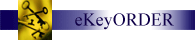
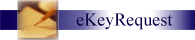 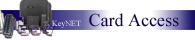
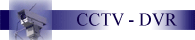 
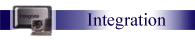
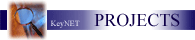
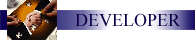
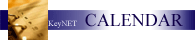
 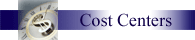
Default
Workspace System
The workspace system is controllable via "My Account" (version 2), which allows
users to custom-configure their home page to display information of their
choosing. A variety of modules are available to allow users to get an at-a-glace
overview of a variety of different types of data in the system.
Until now, new users would start with a "blank" workspace (nothing configured)
resulting in welcome message and instructions on configuring their workspace.
Now, there is a new option: system owners can specify a default workspace setup
which will be given to all newly-created users.
Here's how it works:
The customers wishing to set up a default work space should go in to MY
PREFERENCES and set up their own workspace to be the desired default
configuration. Once the customers workspace is set up in the desired way, the
Spectrum Group technicians will click the new DEFAULT button below SAVE. This
will copy the current setup into the system as the new default layout. Once the
default is set, the owner can subsequently change their own workspace with no
problem. Only Spectrum Group Technicians see and can use the DEFAULT button.
Then, when creating a new user, a new checkbox is offered, "Add Default
Workspace." If the box remains checked, when the user is created, the default
workspace settings will be copied into that user's profile automatically, so
that when that user logs in, they will see the default workspace, and not the
generic welcome message.
|